Code with JetBrains IDEs
In this page, we cover the common topics regarding using JetBrains IDEs, such as IntelliJ, RubyMine, PyCharm, GoLand, WebStorm, CLion, etc. to work on code inside the Crafting Sandbox.
Directly edit code in sandbox using JetBrains Gateway and Client
JetBrains offers a suite of powerful and feature-rich IDEs for common programming languages. For remote development, it offers JetBrains Gateway on the client side to work with IDE backend running on the server. After the Gateway sets up IDE backend, it launches an IDE frontend JetBrains Client to connect with the backend via SSH.
Crafting Sandbox supports JetBrains Gateway natively with Crafting Plugin. It can be installed by simply run cs jetbrains command.
$ cs jetbrains
Downloading JetBrains Gateway ...
Downloading Crafting plugin
Unpacking Crafting plugin
...It will download the latest version of JetBrains Gateway, and install the Crafting Plugin into the downloaded version. After that, it will automatically connect to the workspace you selected and launch JetBrains Client to edit the code inside the sandbox.
In this way, the IDE backend will run on the workspace on cloud, taking the heavy-lifting work of indexing the code, build, and run tests, etc., and a generic IDE frontend (JetBrains Client) will run on your local machine providing the native editing experience with GUI.
You can select which IDE backend to launch on the workspace to match the corresponding language you want to edit, like the following, by default it would use IntelliJ
$ cs jetbrains --ide=IntelliJ
$ cs jetbrains --ide=PyCharm
$ cs jetbrains --ide=RubyMine
$ cs jetbrains --ide=GoLand
$ cs jetbrains --ide=WebStorm
$ cs jetbrains --ide=CLionNote that if the corresponding IDE backend is used first time on the workspace, it needs to be downloaded and installed, which will take a few minutes. We suggest you to pre-install the IDE into corresponding location on the workspace, i.e., under ~/.cache/JetBrains/RemoteDev/, and include the directory into Home Snapshot(see here) or Personal Snapshot (see here) so that it's loaded into any new sandbox you created.
Alternatively, you can also use a command to launch the JetBrains Gateway with GUI on your local machine and use the installed Crafting Plugin.
$ cs jetbrains --gatewayThis way, you can select which workspace, which IDE you want to use in the GUI. Or in the address bar, simply paste the corresponding WebIDE link and click Connect.
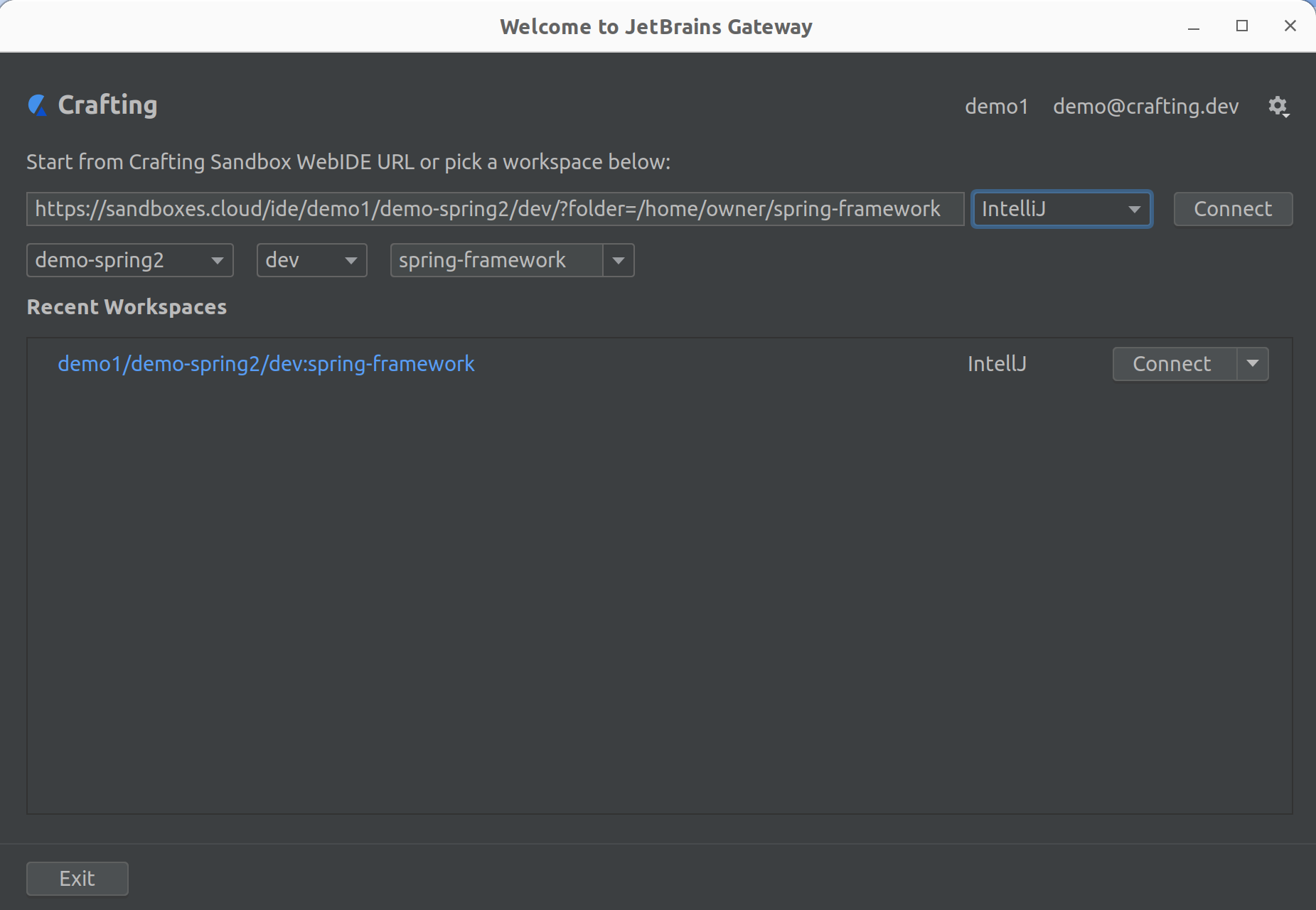
It will also save the most recent connected workspaces in the list to help you quickly connect to them.
Use JetBrains IDE on local codebase in hybrid mode
If you prefer using your desktop version of IDE (e.g. IntelliJ) directly instead of using JetBrains Client, Crafting supports two ways for hybrid development as follows:
- Code locally, build and run remotely with code sync: see here
- Code and run one service locally, with context services on remote with port forwarding: see here
Customize JetBrains Remote Server Version
Use the customizations section in the Template to specify the desired version of JetBrains remote server, for example:
workspaces:
- name: example
...
customizations:
- property_set:
type: crafting.dev/sandbox/jetbrains
properties:
workspace: example
ide_code: IU
ide_version: 2024.1.1
ide_folder: ideaIU-2024.1.1The properties are:
workspace: required, name of the workspace. The version selection will only be applied to the specified workspace;ide_code: required, match the specified IDE. It uses the JetBrains defined code, some of them are like:IU: IntelliJPC: PyCharmWS: WebStorm
ide_folder: optional, but recommended, the folder name of the remote server installation.
Prelaunch JetBrains Remote Server
To reduce the start time of cs jetbrains, the remote server matching the specified version can be preinstalled in the base snapshot and prelaunched during workspace startup.
Start from Crafting 1.8.3, the remote dev server can be launched easily using (inside a Crafting workspace):
cs jetbrains remote-dev-server run ${PROJECT_DIR}For older versions, the remote server can be launched (directly using remote-dev-server.sh may run into some race-condition that JetBrains didn't resolved well. So using cs jetbrains remote-dev-server ... command will apply some workarounds internally to avoid race-conditions):
BROWSER='/opt/sandboxd/sbin/wsenv open' nohup \
~/.cache/JetBrains/RemoteDev/dist/ideaIU-${INTELLIJ_VERSION}/bin/remote-dev-server.sh \
run ${PROJECT_DIR} \
--ssh-link-host ${SANDBOX_WORKSPACE}--${SANDBOX_NAME}-${SANDBOX_ORG}${SANDBOX_SYSTEM_DNS_SUFFIX} \
> ${LOG_FILE} &Where ideaIU-${INTELLIJ_VERSION} matches the ide_code, ide_version and ide_folder in the customizations section.
To auto launch the JetBrains remote server, add that as a daemon to a checkout of the workspace, for example:
workspaces:
- name: example
checkouts:
- path: src
repo:
...
manifest:
overlays:
- inline: |
...
daemons:
remote-dev-server:
run:
cmd: cs jetbrains remote-dev-server runNote: stopping the daemon may not stop the remote-dev-server in the background if there's any active client session connected. To forcibly stop the remote-dev-server while stopping the daemon, please add flag --terminate-dev-server to the command line.
Warm-up Index
The first launching the remote server on a code repository takes a bit longer indexing the source code. This can be explicitly done during workspace startup to save time when a client connects. Starting from Crafting 1.8.3, run the following command to warm-up the index explicitly:
cs jetbrains remote-dev-server warmup ${PROJECT_DIR}With older version, run the following command (note: it may run into race-conditions as mentioned above about prelaunch):.
~/.cache/JetBrains/RemoteDev/dist/ideaIU-${INTELLIJ_VERSION}/bin/remote-dev-server.sh warmup ${PROJECT_DIR}And this command can be added to post-checkout hook or run before the remote server starts as a daemon.
Troubleshootings
Unable to launch IDE client (MacOS only)
When this happens, the UI may show the progress of downloading the IDE thin client (or may not if it's already downloaded), and after that, no IDE UI is being launched. From the terminal, some log may show up like:
WARN - #c.i.r.d.CodeWithMeClientDownloader - Running client process failed after specified number of attemptsIf info level log was enabled, it will show something like error=Error Domain=NSOSStatusErrorDomain Code=-10661
This is caused by the cs CLI and/or the JetBrains Gateway for a different CPU architecture was downloaded and the gateway will download the IDE thin client for the wrong CPU architecture.
A clean fix will be:
- Remove the
csbinary - Run
rm -fr ~/.crafting/sandbox/cli - Run
rm -fr ~/.crafting/sandbox/jetbrains - Download and install the
csbinary for the correct CPU architecture
Then run cs jetbrains again and see if the issue is resolved.
Updated 8 months ago